« Continuous Delivery to Google K8s Engine using Travis 01 Mar 2019
When you start a new project one of the key points to tackle and nail down is how to automate the recurrent tasks you will be facing frequently, being those tasks mainly around continuous integration and deployment. Small investments in time around automation at the beginning (or at any time) will pay off very quickly.
In a side project I’ve been working on over the last weeks, we chose Travis CI for Continuous Integration and Google Kubernetes Engine for building our production environment (very optimistic to call it production at our stage).
Travis official documentation describes with detail how to set up your project for running tests, being them either unit or acceptance, upon opening a Pull Request in GitHub or committing a change to a specific branch.
On the other hand, Google Cloud documentation includes a detailed example about how to implement continuous delivery to App Engine using Travis CI.
However, I could not find any official documentation, blog post or even StackOverflow thread describing how to configure Travis for deploying a change to Google Kubernetes Engine when the integration phase ends with success. So this is what this post is about.
The goal
The picture below describes what I was aiming for (remember that I’m putting aside the Continuous Integration workflow):
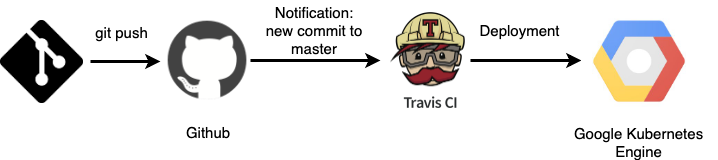
I’ve created this Github repo as an example. It may be useful for you in case you are considering to implement this workflow; if that’s the case, remember to update the configuration in the Makefile with your Google Cloud data. If you’re already familiar with Travis and Google Cloud, you may skip the rest of the post and go directly to that repository.
Setting up Travis
Travis setup is configured in the .travis.yml file, that should be part of the repository that keeps your source code. In this chapter we’ll go through the main aspects to consider for our scenario.
Even though we want to deploy the new version whenever there’s a new change in master branch, we should do that only if the unit/integration testing phase ends successfully. Following Travis job cycle documentation, the configuration to achieve that is the following:
- branches -> only: set this configuration to master:
branches:
only:
- master
- after_success: define the script that will tackle the deployment to GKE. We use Travis automatic env variables to ensure we don’t deploy a new version in case of the event being associated to a new Pull Request.
# Deploy web version to Google Kubernetes Engine
after_success:
- if [ "$TRAVIS_PULL_REQUEST" == "false" ]; then ./deploy-web.sh; fi
Another relevant point is to enable Docker as a service, as we need to build a Docker image and push it to Docker registry.
services:
- docker
Here
you can find the .travis.yml from the example.
Setting up Google Cloud
This guide assumes you already have a Google Cloud project running a Kubernetes Engine cluster.
Storage
In order to be able to deploy a new workload to Kubernetes, it’s required to push the relevant Docker images to a Docker registry, that will be used by Kubernetes do pull them.
Even though we could use Docker hub for that, we will use Google Container Registry. This means we’ll need to grant to our script running in Travis permissions to get access to Google Storage, as this is the infrastructure where Container Registry stands.
Create Service account and key associated to it
In order to deploy a new version from Travis to Google Cloud, we need to create a service account that enables the Cloud SDK (installed in our Travis environment, as we’ll see) to authenticate with our Google Cloud project.
- In the Google Cloud Project Console, open the IAM & admin page.
- Go to Service accounts.
- Click Create Service Account.
- Enter a Service account name, such as continuous-delivery-from-travis.
- Include a description for the account.
- Click Create.
- In the Service account permissions select box, select the following roles:
- Kubernetes Engine -> Kubernetes Engine Developer.
- Storage -> Storage Admin.
- Click Create.
- Click Create Key, choose JSON as Key type and press Create. A JSON file containing the generated key is downloaded to your computer.
- Click Done.
Define your strategy for making available the Service Account Key in Travis
Key management is a top priority task from security point of view for any project, and good news is that any cloud provider gives you a solid solution for secrets management. I’m not tackling this point in this article, but the as this article is related to Travis and Google Cloud, those two links are the key entry points for the subject:
Deployment script
Now that we’ve Travis and Google Cloud configured, the last point to address is the script that will deploy the latest version of our software to our Kubernetes cluster. The script should:
- Use gcloud command-line tool to connect to Google Cloud.
- Ensure
kubectlis available. - Authenticate against Google Cloud (using the key we generated and encrypted in previous steps).
- Configure the project, Kubernetes cluster and Docker registry.
- Build Docker images.
- Push Docker images to Docker registry.
- Deploy to Kubernetes cluster.
This bash script covers the steps above for the example repo.
Conclusion
Using Travis for Continuous Delivery to a Google Cloud Kubernetes Engine is quite straight forward… as
long as you’re familiar with both tools ![]() .
.
« Home